Ways to use direct messaging
Staff
members can utilize Direct Messages by sending either an email or text message,
directly to the client. You can access this feature by using the direct message
buttons on the Retention Calendar or by clicking on the Direct Messages tab on the left-hand side of the screen.
A great way
to utilize the Direct Email/Text Messaging feature is to send an email or text
message to a client, letting them know that their pet’s heartworm test came
back negative or they have medications that are ready to be picked up.
Images can also be attached to these messages.
How to use Direct Messaging
From the Retention Calendar:
Click on the relevant icon by the client’s name on the schedule to either send a text (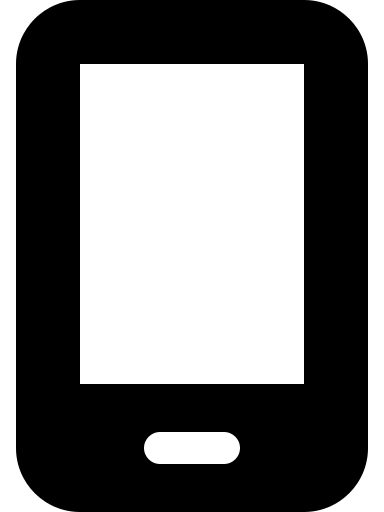 ) or an email (
) or an email (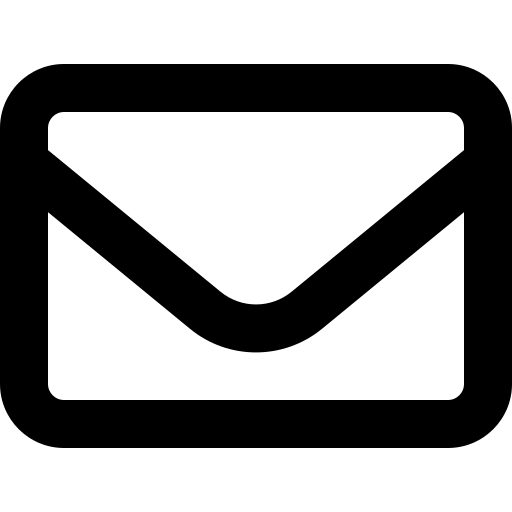 ). Fill in the blanks by selecting the Patient Name and Template you would like to use.
). Fill in the blanks by selecting the Patient Name and Template you would like to use.
From the Direct Messages Tab on the Menu:
Click on Direct Messages and then click “Text message chat” or “Emails”. In the "Client Search" field, enter the client's name or client ID to search for the client. The more information you put in (client's first and last name) the more accurate the search will be.
If you have suggestions for altering or creating new templates, please feel free to reach out to the Support team at support@allydvm.com
*Your
designated SMS number associated with your hospital can be found within the
Gear Wheel in the Practice Profile. This is only visible to Admin-level users.