Refill request settings
To access refill requests, go to the gearwheel (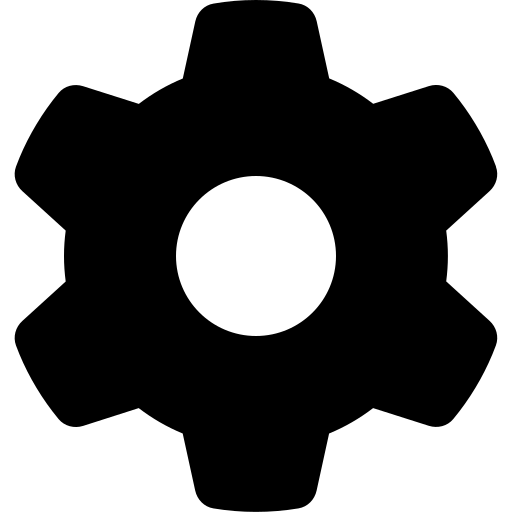 ) in the upper right-hand corner and select Refill Requests (
) in the upper right-hand corner and select Refill Requests ( ).
).
If you choose to enable refill requests, the Refill Request Settings is the section where you would add what you want to say on your refill request page header which is the text that will appear at the top of the Request a Prescription or Product Refill page. You can also customize what you want your Refill Request Confirmation Message to say. This is the text that will appear on the confirmation page once a refill request has been submitted.
Clients can submit (if enabled) a refill request from the PetPage App, Online Portal, or through the subsequent link if it is being used on your hospital website.
When a new request is received, a red dot will appear in the notification inbox and an email will be sent to your general practice email address.
* Click the notification center to quickly view what type of new notifications have been received.
You can also view a new request through the Requests tab in the left navigation bar.
After clicking on the new request from the notification inbox, you will be directed to view the form that was filled out by the client, to be handled appropriately. Clicking on the Requests tab will pull up a list of all requests submitted by clients that have not yet been archived.