Logo and Banner Image
To upload a PetPage logo and hospital banner image for the PetPage Patient Portal, you must be logged in as an admin user.
Step 1: Go to the gearwheel 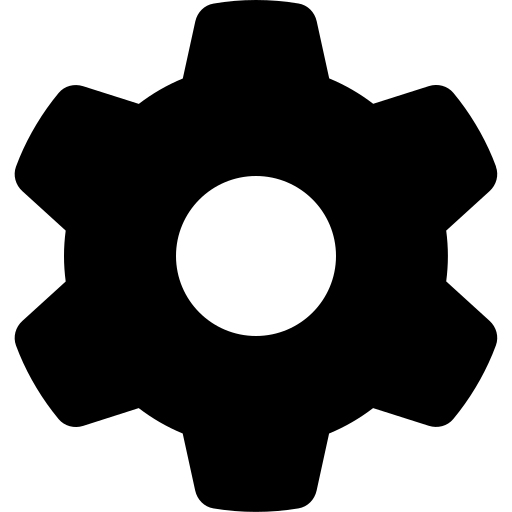 in the upper right-hand corner of the screen
in the upper right-hand corner of the screen
Step 2: Go down to the "App/online records" section and click on "PetPage"
- This will bring you to the PetPage settings page.
Hospital logo:
This image will appear on your PetPage Pet ID Card. To add your logo, click on "choose from image library" and select your desired logo.
Recommended Size: We recommend using an image that is 128 x 72 px in size with around a 2:1 aspect ratio. This image will shrink or expand to fit.
Hospital banner:
This image will appear on your PetPage Home Page. To add your hospital banner, click on "choose from image library" and select your desired image.
Recommended Size: We recommend using a photo of your hospital that is 1170 x 525 px in size with around a 2:1 aspect ratio. This image will automatically expand in width to a max 1170 px but will resize height accordingly.
Uploading a photo to your image library:
Step 1: To upload an image to your image library, go to the gearwheel 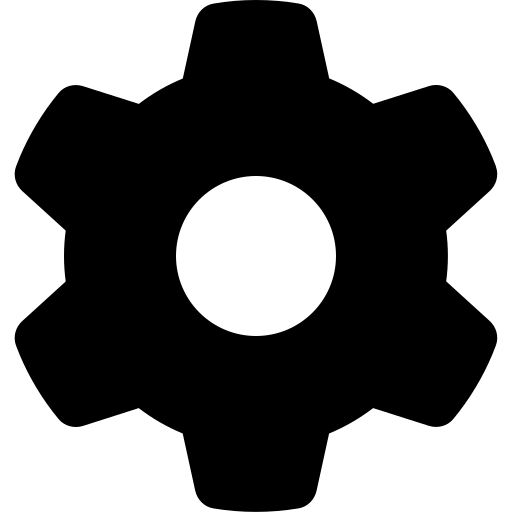 in the upper right-hand corner and click on "Image Library".
in the upper right-hand corner and click on "Image Library".
Step 2: From your image library, click "upload".
Step 3: From the popup window, upload your desired banner and logo photos from your computer by clicking "Browse" and then selecting these photos from your computer.
- Once you have uploaded your desired photos to your image library, you can select them for your logo and banner images.