Branded Color Selections
This feature allows you to brand the color palette in the mobile app and online records to your practice by setting unique values for each color, one designed for light mode and the other for dark mode when logged in as an admin user. We recommend carefully updating the Primary color and considering the overall theme and readability while updating the other color selections. Note that the online records will only display your light mode selection.
To edit the branded color selection for the pet records page, you must be logged in as an admin user.
Step 1: Go to the gearwheel 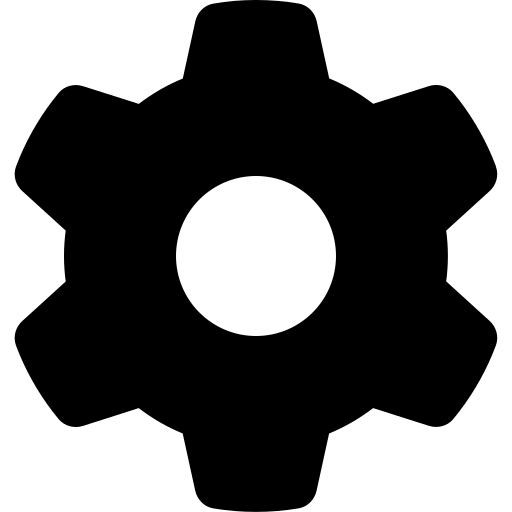 in the upper right-hand corner and go to the "App/online records" section and click on "PetPage" then scroll down to the Branded Color Selections section.
in the upper right-hand corner and go to the "App/online records" section and click on "PetPage" then scroll down to the Branded Color Selections section.
Step 2: To select your colors, you can click on the color box, and a color selection window will appear, or you can enter the code for the color below the color box.
- If you do not like the selection, you can click on "reset to default".
- If color selections are not chosen, the default colors will be used.
Primary:
Your main customization color is used in various components such as banners, buttons, and labels.
On Primary:
The text color displayed over Primary banners, buttons, or labels. This color should stand out and be easy to read against the primary color.
Background:
The main background color. In light mode, this color should be a relatively light shade. In dark mode, this color should be a relatively dark shade.
Text:
The primary color of text throughout the patient portal. This color should stand out and be easy to read against the background color. In light mode, this color is dark, and in dark mode, the color is light.
Surface:
The background color for modals (pop-ups) and tiles.
Onsurface:
The text color for modals (pop-ups) and tiles. This color should stand out and be easy to read against the surface color.
Confirmation:
A confirmation color used to indicate positive/completed actions.
Warn:
A warning color is used to indicate items that require additional information or user action soon.
Error:
An error/alert color is used to indicate errors on forms or an item that needs immediate attention.
Notification:
A notification indicator color, generally a red dot for badges.